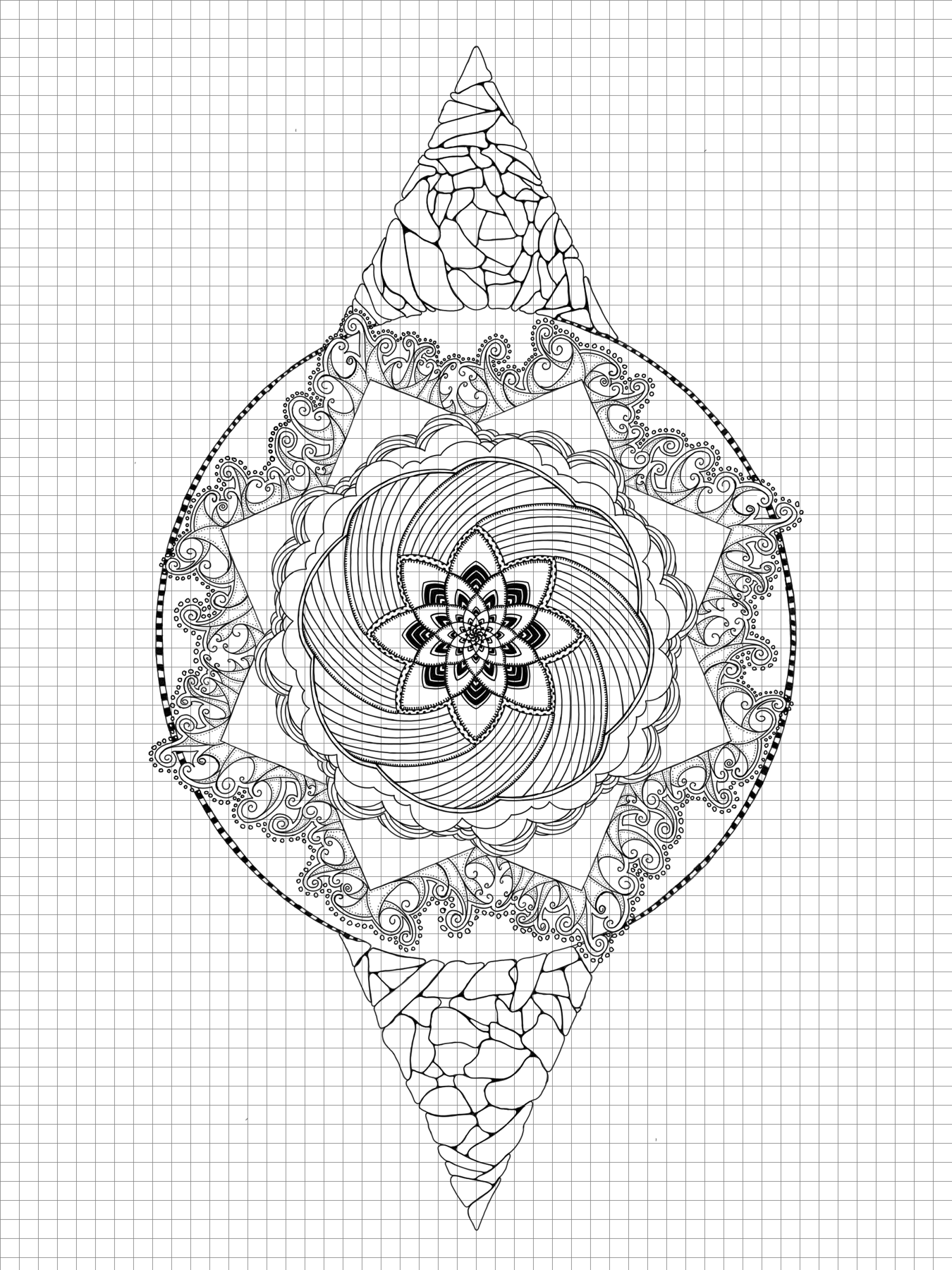
Hey I used Python and Pillow to make grids for my drawing. Read on to watch my brain while I figured it out. Apologies for the minimal editing and the ridiculous number of images.
I enjoy Drawing. Many of my sketches have repeated elements, like Zentangle or Celtic inspired patterns. Okay, I don’t have many examples on the site. Sure there’s plenty of repetition based on symmetry tools in the drawing apps I use, and a little bit taking advantage of perspective grids. Not much in the way of simple grid-based repetition though.
Templates exist, but I want custom templates to fit the size of my workspace. I started exploring the Pillow library recently, so let’s use that to make custom grids for my drawings.
from PIL import Image
if __name__ == '__main__':
height = 600
width = 600
image = Image.new(mode='L', size=(height, width), color=255)
image.show()I use a modest 600 by 600 pixel grayscale image while working out the details. No point saving anything until I know what’s going on, so just show() the image.
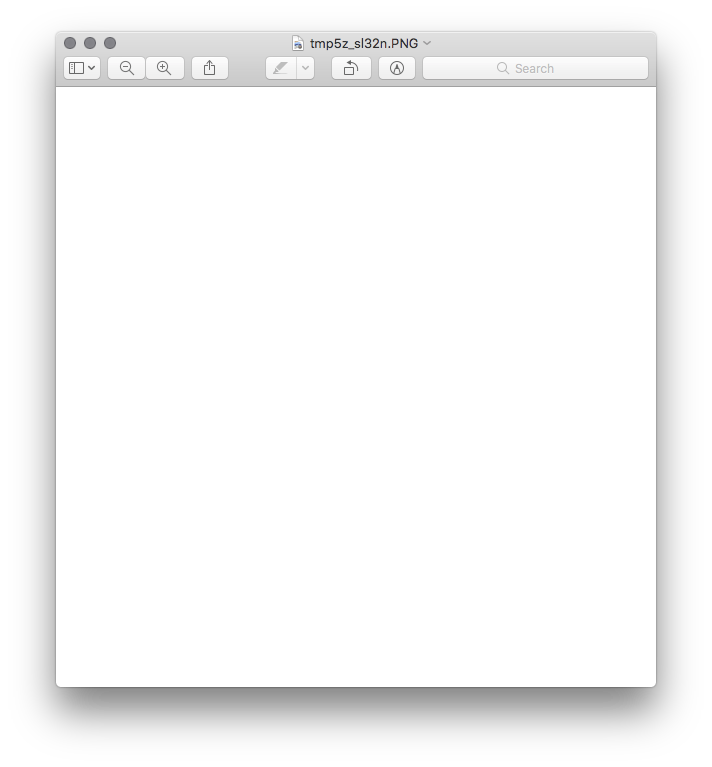
Most of what I want is in the ImageDraw module.
Simple Grid
from PIL import Image, ImageDraw
if __name__ == '__main__':
height = 600
width = 600
image = Image.new(mode='L', size=(height, width), color=255)
# Draw a line
draw = ImageDraw.Draw(image)
x = image.width / 2
y_start = 0
y_end = image.height
line = ((x, y_start), (x, y_end))
draw.line(line, fill=128)
del draw
image.show()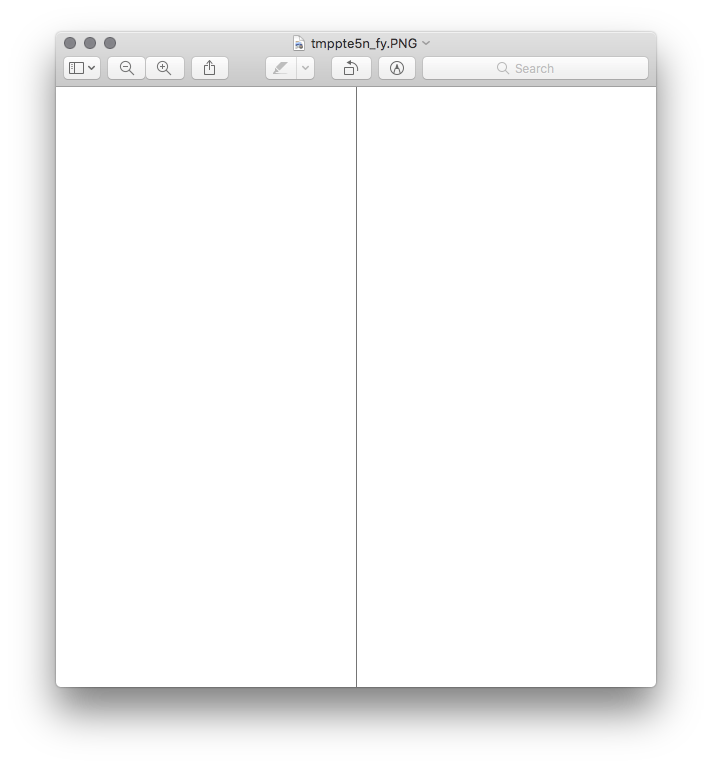
Nice. Okay, how about repeating some lines across?
from PIL import Image, ImageDraw
if __name__ == '__main__':
height = 600
width = 600
image = Image.new(mode='L', size=(height, width), color=255)
# Draw some lines
draw = ImageDraw.Draw(image)
y_start = 0
y_end = image.height
step_size = int(image.width / 10)
for x in range(0, image.width, step_size):
line = ((x, y_start), (x, y_end))
draw.line(line, fill=128)
del draw
image.show()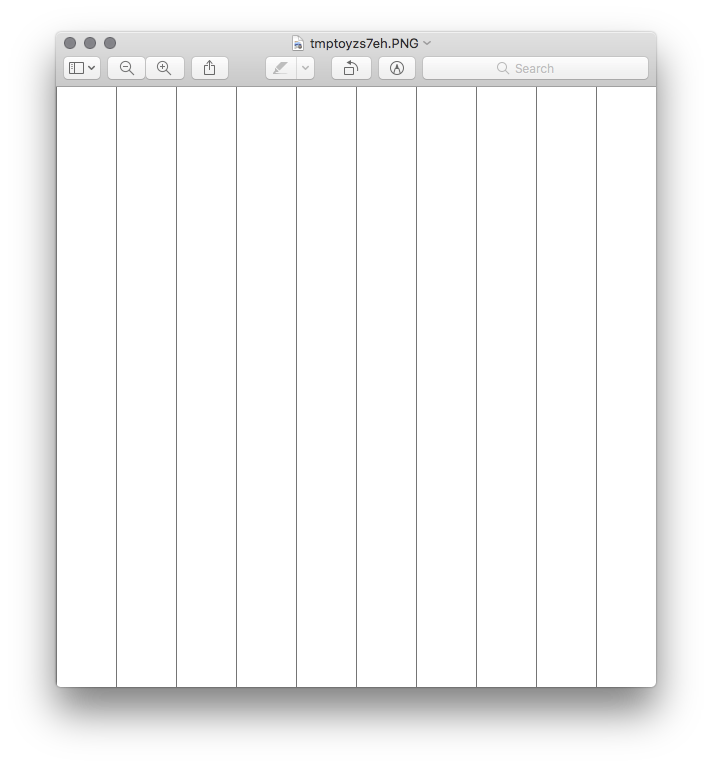
from PIL import Image, ImageDraw
if __name__ == '__main__':
height = 600
width = 600
image = Image.new(mode='L', size=(height, width), color=255)
# Draw some lines
draw = ImageDraw.Draw(image)
y_start = 0
y_end = image.height
step_size = int(image.width / 10)
for x in range(0, image.width, step_size):
line = ((x, y_start), (x, y_end))
draw.line(line, fill=128)
x_start = 0
x_end = image.width
for y in range(0, image.height, step_size):
line = ((x_start, y), (x_end, y))
draw.line(line, fill=128)
del draw
image.show()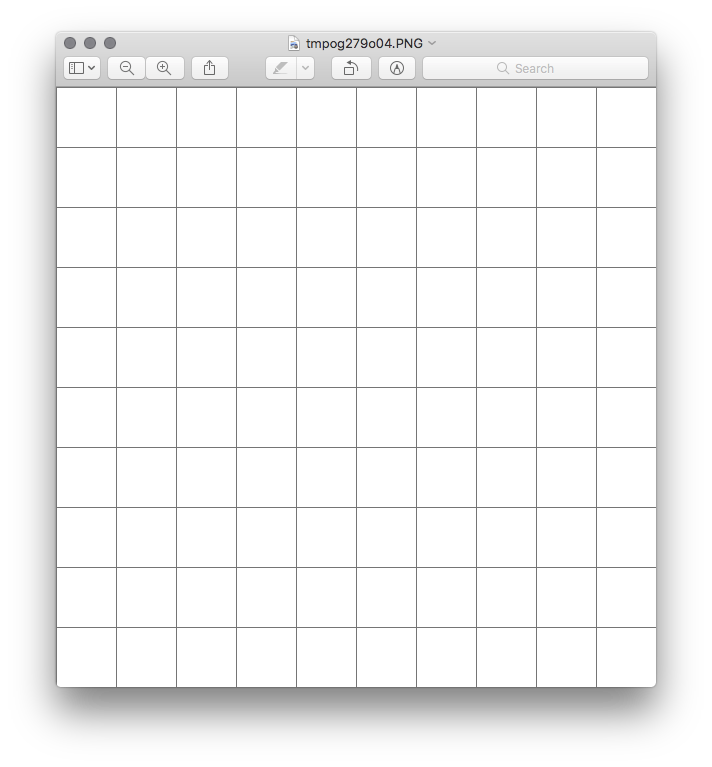
Okay cool but I often need a specific number of squares in my grid.
from PIL import Image, ImageDraw
if __name__ == '__main__':
step_count = 25
height = 600
width = 600
image = Image.new(mode='L', size=(height, width), color=255)
# Draw some lines
draw = ImageDraw.Draw(image)
y_start = 0
y_end = image.height
step_size = int(image.width / step_count)
for x in range(0, image.width, step_size):
line = ((x, y_start), (x, y_end))
draw.line(line, fill=128)
x_start = 0
x_end = image.width
for y in range(0, image.height, step_size):
line = ((x_start, y), (x_end, y))
draw.line(line, fill=128)
del draw
image.show()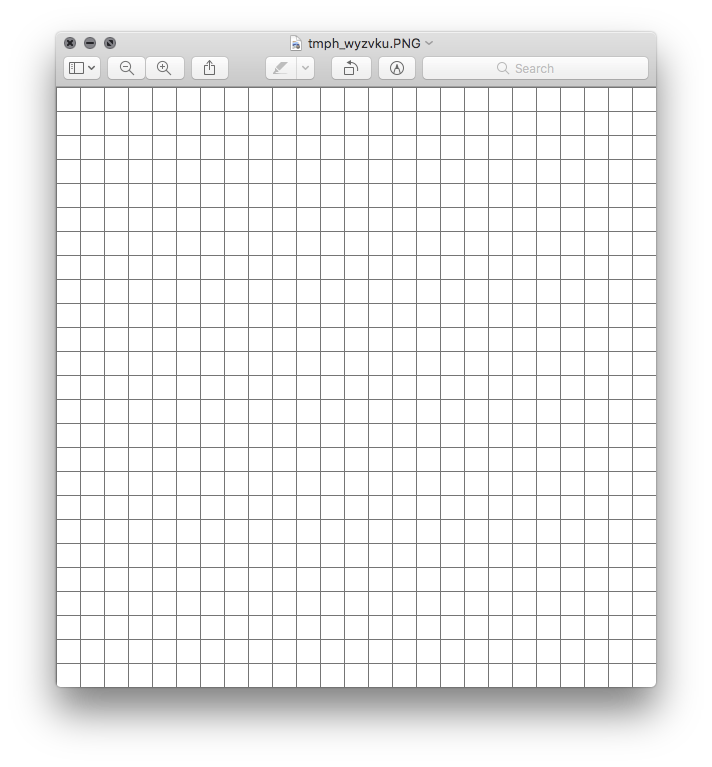
Right but I don’t want to edit the code every time.
import sys
from PIL import Image, ImageDraw
if __name__ == '__main__':
step_count = 10
if len(sys.argv) == 2:
step_count = int(sys.argv[1])
height = 600
width = 600
image = Image.new(mode='L', size=(height, width), color=255)
# Draw some lines
draw = ImageDraw.Draw(image)
y_start = 0
y_end = image.height
step_size = int(image.width / step_count)
for x in range(0, image.width, step_size):
line = ((x, y_start), (x, y_end))
draw.line(line, fill=128)
x_start = 0
x_end = image.width
for y in range(0, image.height, step_size):
line = ((x_start, y), (x_end, y))
draw.line(line, fill=128)
del draw
image.show()Run it.
$ python grid.py 12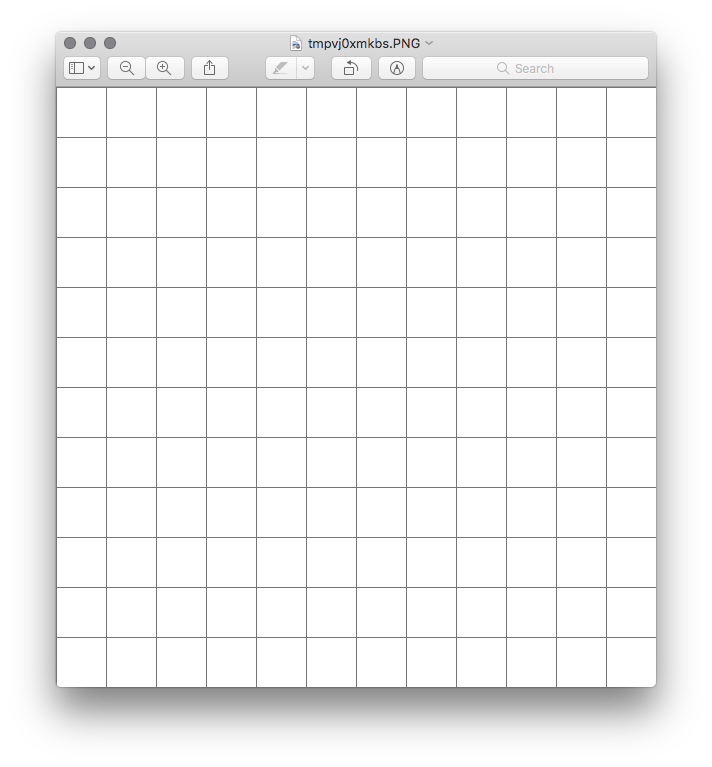
I can specify step count from the command line. Cool. Uh hey about height and width?
import sys
from PIL import Image, ImageDraw
if __name__ == '__main__':
step_count = 10
height = 600
width = 600
if len(sys.argv) == 2:
step_count = int(sys.argv[1])
elif len(sys.argv) == 3:
width = int(sys.argv[1])
height = int(sys.argv[2])
elif len(sys.argv) == 4:
width = int(sys.argv[1])
height = int(sys.argv[2])
step_count = int(sys.argv[3])
image = Image.new(mode='L', size=(height, width), color=255)
# Draw some lines
draw = ImageDraw.Draw(image)
y_start = 0
y_end = image.height
step_size = int(image.width / step_count)
for x in range(0, image.width, step_size):
line = ((x, y_start), (x, y_end))
draw.line(line, fill=128)
x_start = 0
x_end = image.width
for y in range(0, image.height, step_size):
line = ((x_start, y), (x_end, y))
draw.line(line, fill=128)
del draw
image.show()Oh come on. Stop it with sys.argv. Get some real command line handling in there.
import argparse
from PIL import Image, ImageDraw
if __name__ == '__main__':
parser = argparse.ArgumentParser()
parser.add_argument("width", help="width of image in pixels",
type=int)
parser.add_argument("height", help="height of image in pixels",
type=int)
parser.add_argument("step_count", help="how many steps across the grid",
type=int)
args = parser.parse_args()
step_count = args.step_count
height = args.height
width = args.width
image = Image.new(mode='L', size=(height, width), color=255)
# Draw some lines
draw = ImageDraw.Draw(image)
y_start = 0
y_end = image.height
step_size = int(image.width / step_count)
for x in range(0, image.width, step_size):
line = ((x, y_start), (x, y_end))
draw.line(line, fill=128)
x_start = 0
x_end = image.width
for y in range(0, image.height, step_size):
line = ((x_start, y), (x_end, y))
draw.line(line, fill=128)
del draw
image.show()Much better. Run it.
$ python grid.py
usage: grid.py [-h] width height step_count
positional arguments:
width width of image in pixels
height height of image in pixels
step_count how many steps across the grid
optional arguments:
-h, --help show this help message and exit
$ python grid.py 500 500 20I like Argparse.
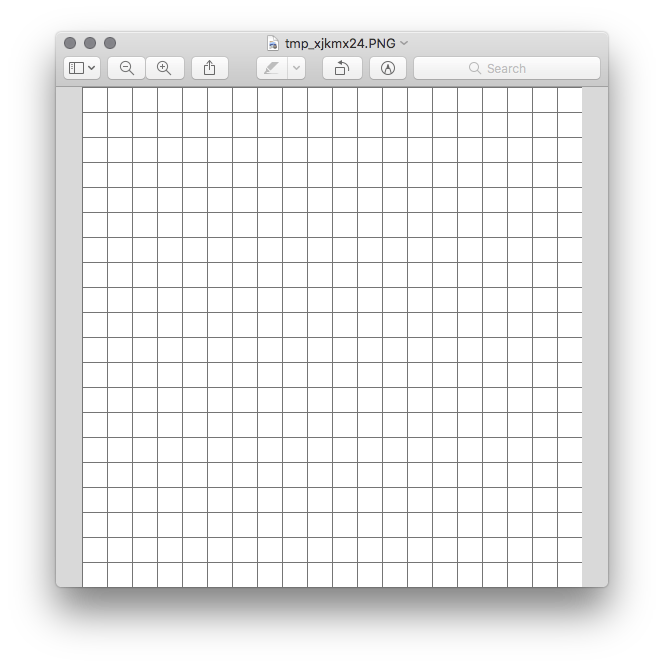
Anyways - what if I ask for a rectangle instead of a square?
$ python grid.py 400 600 24 \{\{< /console >}}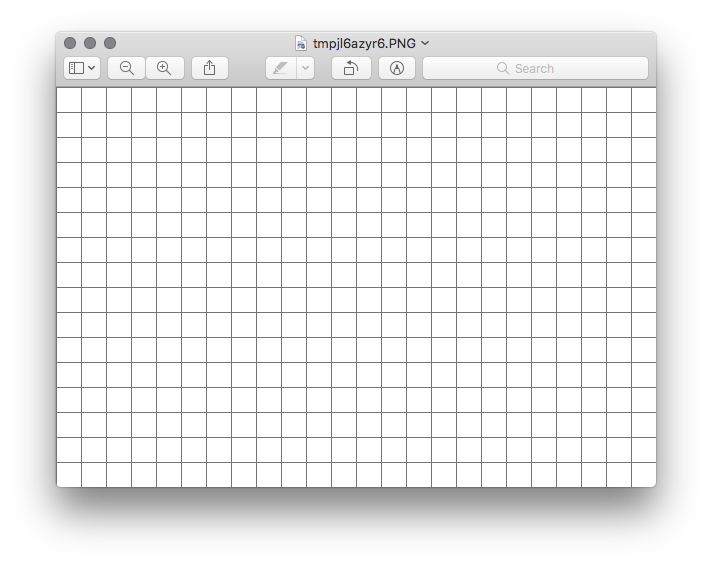
Hold on. I was handing height and width to Image in the wrong order this whole time.
if __name__ == '__main__':
# ...
image = Image.new(mode='L', size=(width, height), color=255)
# ...Run it.
$ python grid.py 400 600 24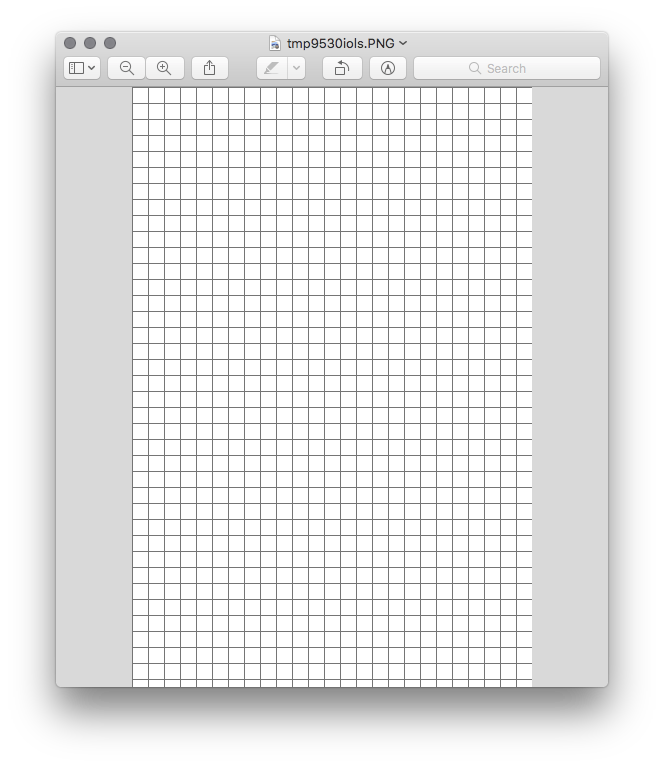
This works. I have half a dozen ideas left, but I want to use it for a sketch now.
grid.py
import argparse
from PIL import Image, ImageDraw
if __name__ == '__main__':
parser = argparse.ArgumentParser()
parser.add_argument("width", help="width of image in pixels",
type=int)
parser.add_argument("height", help="height of image in pixels",
type=int)
parser.add_argument("step_count", help="how many steps across the grid",
type=int)
args = parser.parse_args()
step_count = args.step_count
height = args.height
width = args.width
image = Image.new(mode='L', size=(width, height), color=255)
# Draw a grid
draw = ImageDraw.Draw(image)
y_start = 0
y_end = image.height
step_size = int(image.width / step_count)
for x in range(0, image.width, step_size):
line = ((x, y_start), (x, y_end))
draw.line(line, fill=128)
x_start = 0
x_end = image.width
for y in range(0, image.height, step_size):
line = ((x_start, y), (x_end, y))
draw.line(line, fill=128)
del draw
filename = "grid-{}-{}-{}.png".format(width, height, step_count)
print("Saving {}".format(filename))
image.save(filename)$ python grid.py 1800 2400 50
Saving grid-1800-2400-50.png
$ ls
grid-1800-2400-50.png grid.py*Let’s skim over the part where I get the grid onto the iPad and import it as a new layer in my current sketch. That part includes no code — for now.
Anyways, back to the sketch.
Backlinks
Added to vault 2024-01-15. Updated on 2024-02-01