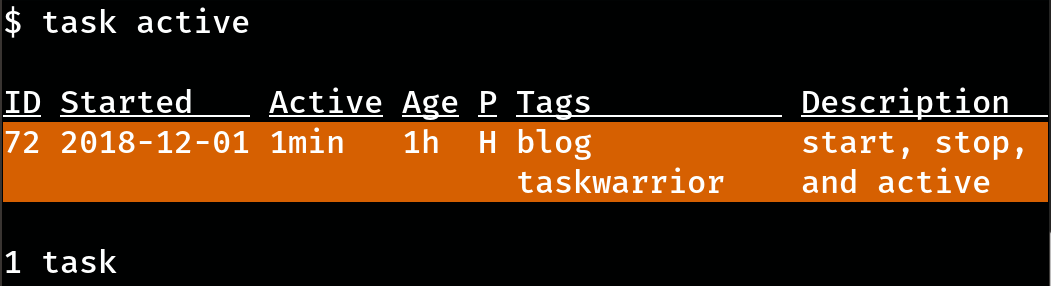
Use the
start,stop, andactiveTaskwarrior commands to manage what you’re doing right now.
I use Taskwarrior’s priority system to show what I want to be working on now. What if there are several things I want to be working on right now? Even with my priority rules, I still find myself drawn to the lower priority tasks that are more interesting. Realistically, I can only do one thing at a time. How do I remind myself which task should have my active attention?
task start
Easy! Use the start command.
$ task 72 startThis assigns the virtual tag +ACTIVE to the task. The regular task report highlights active tasks, as well as showing a new “Active” column indicating how long the task has been active.
$ task
ID Active Age P Project Tag Description Urg
72 12min 1h H blog taskwarrior start, stop, and active 10.9
61 7d H crochet gift crochet crown for mom 6.94
47 3mo M art upload felix to dbh 5.35
35 6mo L site layout add Year link to content headers 4.75
⋮Being active increases the urgency of a task, bubbling it up to the top in this report. I can also request to see only the active tasks.
task active
The active report shows me only those tasks that have been assigned the +ACTIVE virtual tag. Very handy in my blog context, when many curious ideas are tugging at my easily distracted brain and I need to see just what I’m doing.
$ task active
ID Started Active Age P Project Tag Description Urg
72 2018-12-01 14min 1h H blog taskwarrior start, stop, and active 10.9You can start as many tasks as you like. I find that distracting. Taskwarrior helps me focus, and starting a dozen different tasks feels like the opposite of focusing. I’ll limit +ACTIVE for one task that I intend to be working on at this moment.
task stop
I’m still writing this post, but I need to do something else real quick. I could just start that other task, but that blows a hole in my “one active task at a time” personal rule. Instead I’ll show that my attention is elsewhere with stop.
$ task 72 stop
Stopping task 72 'start, stop, and active'.
Stopped 1 task.Okay excuse me for a few minutes.
$ task 73 start
Starting task 73 'walk the dog'.
Started 1 task.
⋮
$ task 73 done
Completed task 73 'walk the dog'.
Completed 1 task.
You have more urgent tasks.You have more urgent tasks. — Yeah, tell that to the dog.
$ task 72 start
Starting task 72 'start, stop, and active'.
Started 1 task.Now where was I? Oh yeah. I wanted to mention time tracking.
Taskwarrior is not for time tracking
Those start and stop commands show up in the task’s modification history, including timestamps and information about duration of active status.
$ task 72
No command specified - assuming 'information'.
Name Value
ID 72
Description start, stop, and active
Status Pending
Entered 2018-12-01 12:27:44 (2h)
Start 2018-12-01 14:43:08
Last modified 2018-12-01 14:43:08 (17min)
Tags blog taskwarrior
Virtual tags ACTIVE PENDING READY TAGGED UDA UNBLOCKED PRIORITY
UUID f5f87929-a4e8-4af4-bb38-cf142235f693
Urgency 10.9
Priority H
active 1 * 4 = 4
tags 0.9 * 1 = 0.9
UDA priority.H 1 * 6 = 6
------
10.9
Date Modification
2018-12-01 13:25:51 Priority changed from 'L' to 'M'.
2018-12-01 13:41:53 Priority changed from 'M' to 'H'.
2018-12-01 13:42:01 Start set to '2018-12-01 13:42:01'.
2018-12-01 13:59:06 Start deleted (duration: PT17M5S).
2018-12-01 14:43:08 Start set to '2018-12-01 14:43:08'.Even though there are timestamps in the task info, this is clumsy for time tracking. The Taskwarrior team also wrote Timewarrior, a command line tool dedicated to tracking and reporting time. It even hooks into Taskwarrior’s start and stop commands, giving you time management with your task management.
I may explore Timewarrior eventually, but for now I am content using Taskwarrior alone to show what I’ve done with completed, what I’m doing right now with today’s new commands, and what I want to do (with everything else).
Backlinks
Added to vault 2024-01-15. Updated on 2024-03-11