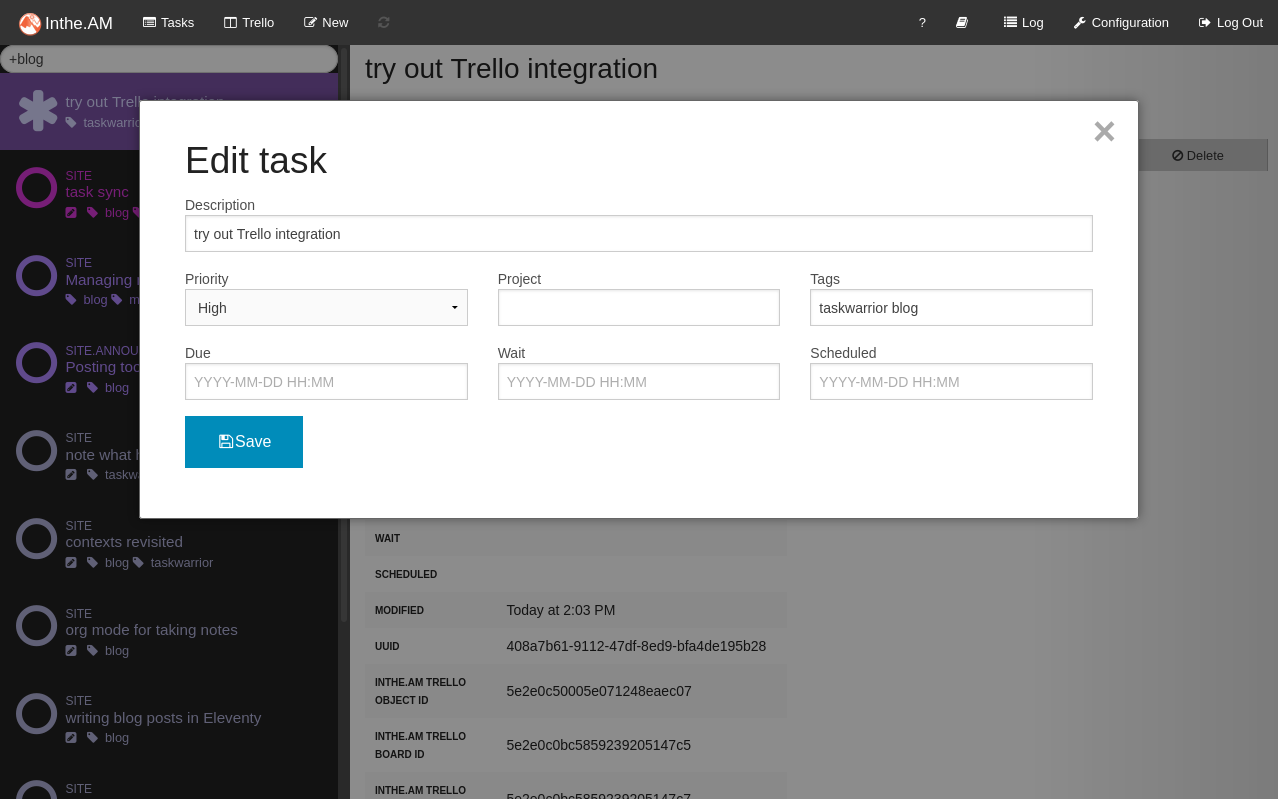
2024-01-14
This post no longer works as-is. Freecinc and InThe.AM have both shut down. Their efforts all these years have been appreciated!
The problem
You’ve been doing great with your Taskwarrior tasks. You tag them. You collect them into projects. You set priorities and due dates. Maybe you even track blockers and active tasks.
Everything’s great until the day you need to get at your tasks on a different machine: laptop, work computer, whatever.
How do you get at your carefully maintained task list from another machine?
[!NOTE] Why not just use your phone? Well, the mobile Taskwarrior experience is not great. There are a couple Android apps, but they lack the polish of other mobile task managers. So far I haven’t seen anything for iOS except a couple seemingly abandoned projects. You could use the mobile web interface for
inthe.AM. Some folks type intaskcommands through a mobile terminal emulator like Termux.Me? Mostly I take notes when out and about. Sometimes those notes become tasks when I’m in front of a computer.
A solution: taskservers
Technically, you could keep your task files on a shared folder like Sync/, Dropbox/. I do not recommend it. Eventually your task management gets ahead of folder synchronization. Now you’re sorting out file conflicts.
Taskwarrior provides a better solution with taskservers. Taskservers manage the details of accessing the task list. They help you avoid file conflicts, and — even better — give you a backup of your task history.
Run your own task server
I’ve done this. It’s fiddly. Not impossible. Just fiddly. Anyone who wants to host their own taskserver should just play along with this slide deck. It provides explicit and careful instructions for setup.
I also suggest you put the taskserver on a host or VPS — something you can reach from outside your home. I put mine on a Raspberry Pi at home, but never exposed it to the outside world. Made it difficult to stay properly synchronized.
Hosted taskservers
They did the hard work of setting up a taskserver, and made it easy for you to connect. Hosted taskservers are easy to reach anywhere you have Internet access.
On the other hand, a copy of your data is on someone else’s server. If you want total control, you may want to go ahead and run your own.
I’m comfortable with hosted services, so let’s look at a couple I’ve tried.
Freecinc
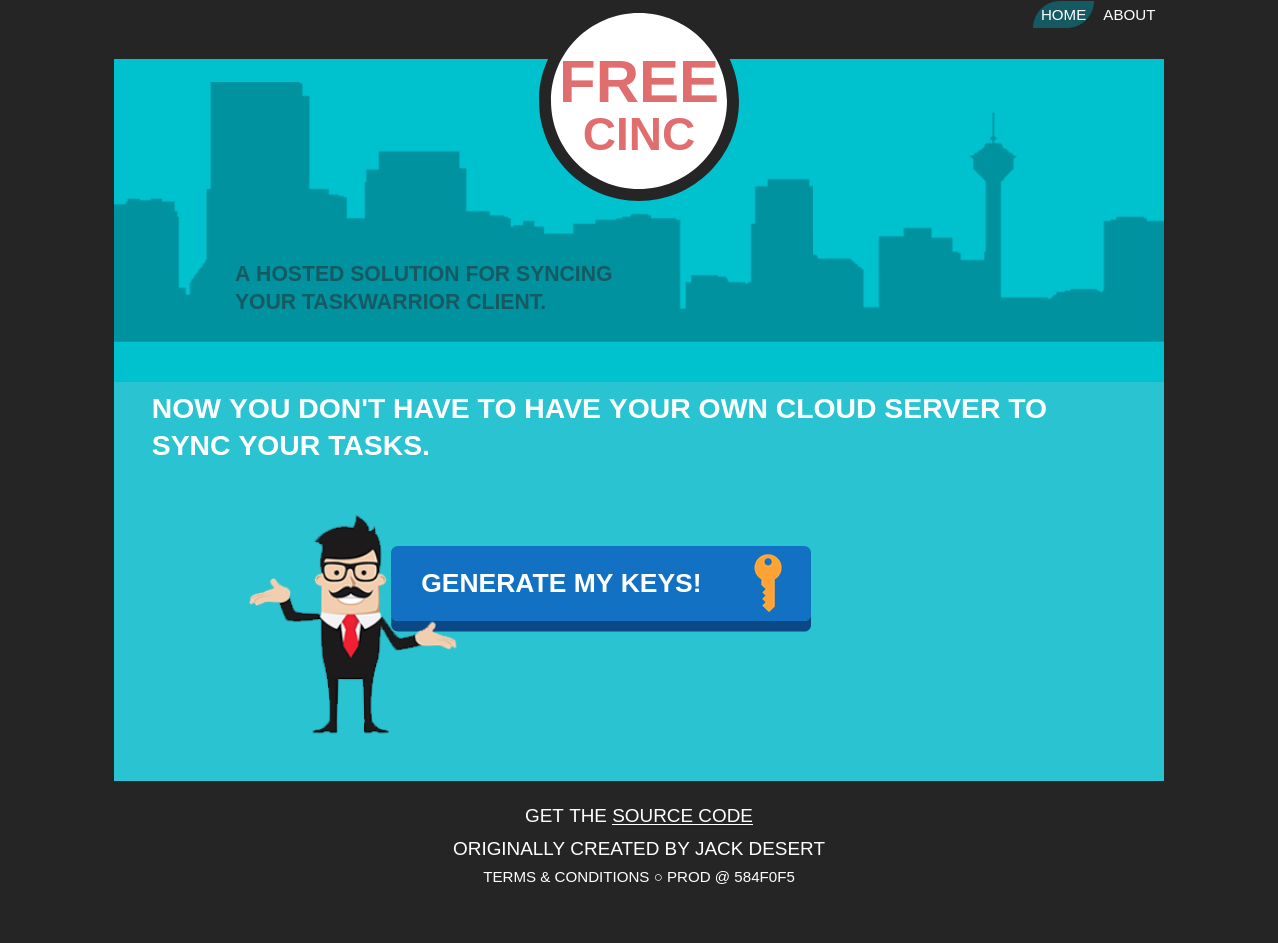
Freecinc seems to have one goal: make it easy to connect to a taskserver. There are no frills or extra features. It only serves tasks. But it does that well, with clear and friendly instructions on setting yourself up. Depending on how long it takes you to click, copy, and paste, you could be synchronizing tasks in under a minute. Freecinc is also open source. freecinc-web is available under the MIT License. Clone the repo and deploy your own instance!
Though yeah — that’s a bit more involved than just connecting to theirs.
inthe.AM
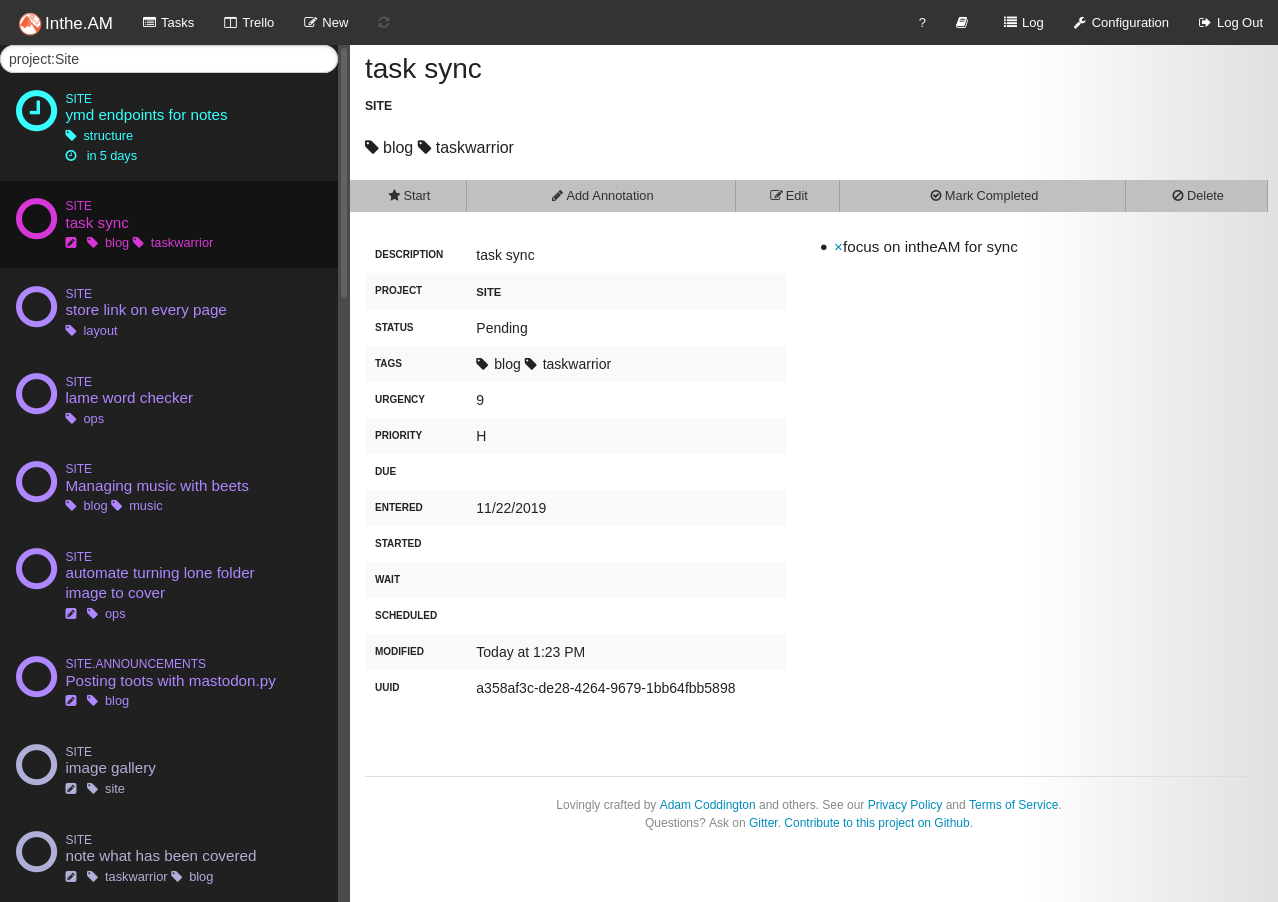
inthe.AM provides features, that’s for sure. You get task synchronization. Like Freecinc, it provides a hosted taskserver and makes the source code available, using GNU’s AGPL license. You get a decent — if occasionally sluggish — Web interface. You get Trello integration. You get taskwarrior-inthe.am, a helpful command line setup tool.

This is fantastic if you use those features. I have not. For my usage style, Freecinc and inthe.AM are pretty much the same.
Using task sync
Since I’m not really using inthe.AM’s features, let’s set myself up on Freecinc. I click the big friendly “Generate My Keys” link, and the site tells me what to do.
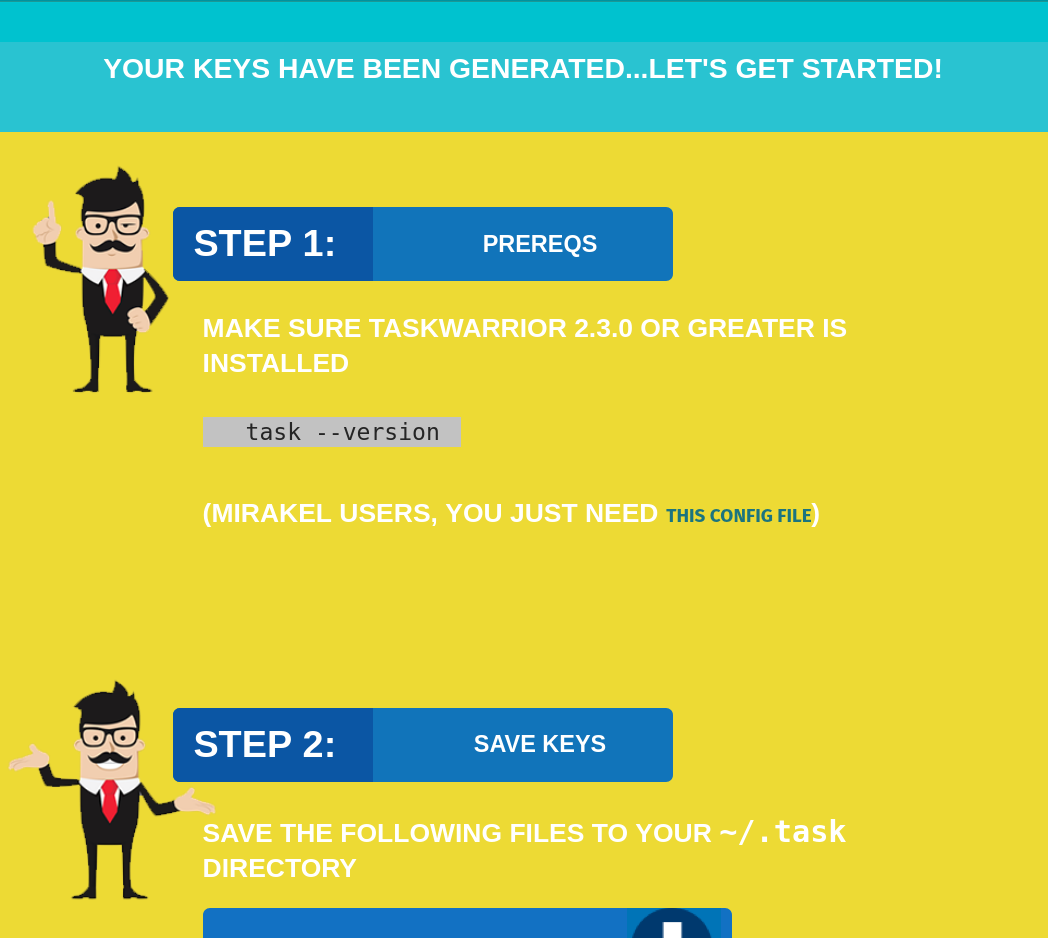
There are six total steps, consistently almost entirely of downloading some small files and copying and pasting some commands. Once the .pem files are safe and I set the taskd settings, I initialize synchronization.
$ task sync init
Please confirm that you wish to upload all your pending tasks to the Taskserver (yes/no) yes
Syncing with freecinc.com:53589
Sync successful. 1516 changes uploaded.Follow their instructions to set up any other machines you need connected to the Freecinc taskserver.
Once you go through all that work to set things up, how hard is it to use the synchronize command?
$ task log +taskwarrior set up freecinc
Logged task f053e7ab-1332-4131-8ceb-c2e121e8b00e.
$ task sync
Syncing with freecinc.com:53589
Sync successful. 1 changes uploaded.That’s it. Run task sync occasionally and you’re golden.
Nits and tips
Task servers dramatically improve life with Taskwarrior. Some little annoyances become more apparent though. Let’s deal with those now.
Cutting down on the verbosity
You get tired of this pretty quick:
226 tasks, truncated to 61 lines
There are local changes. Sync required.The second you need to make a change, you get that message about local changes. Configure verbosity in your .taskrc if you don’t care about that particular update.
verbose=blank,header,footnote,label,new-id,affected,edit,special,project,filter,unwaitThis removes messages about sync while leaving everything else. If you want more quiet, try verbose=off or even verbose=nothing.
NOTE
See
man taskrcfor more details about Taskwarrior configuration.
Sync automatically with a cron job
The hardest part of synchronization is remembering to do it. Let’s set up a cron job so I don’t have to remember.
$ crontab -eHourly should suffice. The https://crontab.guru/#0_***_*[crontab guru] says “hourly” would look like this:
0 * * * * /usr/bin/task syncAnd that works. But I haven’t gotten around to setting up mail on that machine, so cron discards the output. I have no idea what the sync result was.
0 * * * * { printf "\%s: " "$(date "+\%F \%T")"; /usr/bin/task sync } >> /home/randomgeek/logs/task-sync.log 2>&1This appends a timestamp and the result of task sync — including standard and error ouputs — to a log file.
2020-01-26 16:00:00: Sync successful. 1 changes uploaded.There we go. I better turn this into a script before I get any more elaborate with it though. Except I have to go take care of something else.
No problem, I’ll make a task.
$ task add +ops +taskwarrior priority:M refactor sync cronjob to scriptBacklinks
Added to vault 2024-01-15. Updated on 2024-02-01